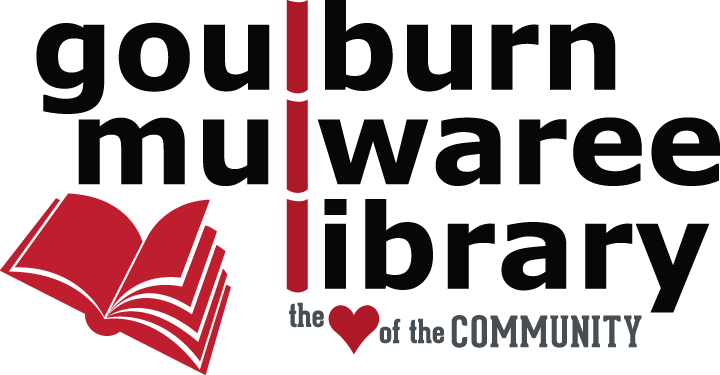Frequently Asked Questions
You need to login to the library catalogue to place a reservation, renew your loans, and update your details.
To login, click the 'Login' button in the top right of the screen and enter your Borrower ID and password.
One you are logged in, you can access My Account Dashboard from the drop down menu under your name in the top right of the screen to:
- check and update your reservations
- renew your loans
- update your personal details
- see your borrowing and search history
- create and update alert profiles
- add ratings, comments, and tags
- create and update saved lists
- view recommended titles for you
If you have forgotten your password and we have a record of your email address, you can reset your password online. An email with a link for resetting your password will be sent to your registered email address.
Please contact us if you don't have an email address or you don't receive the email.
Reserve a single title:
- Search for and locate the item you want to borrow in our Library catalogue
- Click on the 'place reservation' link
- If you're not already logged in, enter your Borrower ID and password
- You can make changes to your reservation before you confirm it:
- Pickup Location
- Items to Reserve
- Suspend Until (if you don't want the item until after a particular date)
- Not Required After
- Notes
- Click 'continue' to confirm your reservation
Library staff will contact you via the communication method you have nominated (usually email or SMS) when the item is ready for you to collect. Items will be held for collection for ten days.
Reserve multiple titles:
- Select the items you want to borrow by ticking the checkboxes above the images in the search results screen
- Click on 'reserve selections' in the 'options' menu at the top of the results list
- If you're not already logged in, enter your Borrower ID and password
- You can make changes to your reservations before you confirm them:
- Pickup Location
- Suspend Until (if you don't want the items until after a particular date)
- Not Required After
- Notes
- Click 'continue' to confirm your reservation
Library staff will contact you via the communication method you have nominated (usually email or SMS) when the items are ready for you to collect. Items will be held for collection for ten days. Individual items may be ready to collect on different dates.
Cancel a reservation:
- Login and go to My Account Dashboard
- Find the reserved item, either under the 'available for pickup' or 'pending reservations' heading
- Click on the 3 small dots to the right of the title and choose 'cancel reservation'
- Click 'continue' to confirm the cancellation
For more detailed instructions, please see our YouTube video.
Loans may be renewed twice unless they are reserved for someone else or are long overdue.
To renew your loans:
- Login and go to My Account Dashboard
- Select 'My current loans'
- Tick the checkbox for each item you would like to renew
- Click 'Renew selections' at the top of the list
- To renew all your current loans, click 'Renew all' at the top of the list
- Check the new due date for your loans
You'll see a message if your renewal has not been successful.
You can add a review to a Library item you've read. Reviews can help other Library members find materials they might be interested in reading.
Reviewed items will show a star rating in the Library catalogue search results, with a full review available in the catalogue record.
To add a review:
- Search for and locate the item you want to review in our Library catalogue
- Click on the 'Add review' link in the search results screen. This will display a form for you to complete.
- If you're not already logged in, enter your borrower ID and password.
- Select the rating you would like to assign.
- Enter your comments. You can enter as much text as you like. Press Enter to start a new paragraph.
- Select the 'Continue' button to submit your review. Your comments will be reviewed by Library staff before being made available for others to see.
You can also amend and delete your existing reviews. To do this, login and go to to My Account Dashboard then choose 'Ratings, comments & tags'.
An alert profile allows you to receive an email if any new materials matching your criteria are added to the Library's collections. You can set up an alert profile for your favourite authors or subject terms to find out when new titles are available for you to reserve and borrow.
To set up an alert profile:
- Login and go to My Account Dashboard
- Select 'Alert profiles'
- Create a new profile by entering your search terms in the fields provided
- Choose how often you'd like be notified of new items
- Add an expiry date if required
- Give your new alert a name in the 'Description' field
- Click 'Save'
You can update and delete any existing alerts. To do this, login and go to My Account Dashboard, then select 'Alert profiles' and choose the alert you wish to update or delete.
For more detailed instructions, please see our YouTube video.
When you're searching the Library catalogue, you can create a Saved List to compile and keep lists of items, such as a list of items you want to read, or items for a specific project etc.
To create and keep a Saved List you must be logged in. Any lists created when you're not logged in will not be saved.
For instructions on how to use Saved Lists, please see our YouTube video or the detailed help screens.
If we don't hold the title you're looking for, we may be able to borrow it from another library via our interlibrary loan service. Fees apply to all interlibrary loans.
If you think the item you are looking for would be useful to have in the Library, you can make a request for purchase instead. You will need to log in to request a purchase.